Simplify Dynamics 365 Visualization with Choices BPF PCF Component
Are you looking to enhance the visual representation of choice column data in your Dynamics 365 environment? Look no further! Introducing the Choices BPF (Business Process Flow) Power Platform Component Framework (PCF) component, a dynamic solution that transforms choice column values into intuitive and visually appealing process stages.
What is Choices BPF?
Choices BPF is a PCF component that simplifies the way you visualize and interact with choice column data within Dynamics 365. It transforms these choices into a series of stages, providing a clear and structured overview of the progression within a process. This component is particularly useful for scenarios such as project management, sales pipeline tracking, and workflow management.
How to Get Started
Follow these simple steps to download the managed solution from GitHub, import it into Power Apps, and add the Choices BPF component to a form:
Step 1: Download Choices BPF from GitHub
Visit the Choices BPF GitHub repository to access the managed solution. You can download the solution as a ZIP file directly from the repository.
GitHub Link
Step 2: Import the Managed Solution in Power Apps
Open your Dynamics 365 environment and navigate to Power Apps.
Go to the Solutions tab.
Select Import and choose the ZIP file you downloaded.
Follow the import wizard, reviewing and confirming the components to be imported.
Step 3: Add Choices BPF to a Form
After the import is successful, navigate to the entity where you want to use Choices BPF.
Open the form designer for the desired entity.
Add a new section or use an existing one.
In the section, add a new Web Resource control.
Configure the Web Resource with the Choices BPF component.
Step 4: Configure Component Parameters
Set the following parameters for the Choices BPF component:
- Choice (OptionSet): Choose the relevant choice column that you want to represent as stages.
- Entity Id (SingleLine.Text): The id of the current record (Bind to GUID).
- Entity Name (SingleLine.Text): The logical name of the type of the current entity.
- Ensure that you save and publish your changes.
Step 5: Experience Enhanced Visualization
Once you've added the Choices BPF component to your form and configured the parameters, you'll experience a streamlined and visual representation of your choice column data. The dynamically generated stages will provide users with an intuitive understanding of the progress within the chosen process.
Conclusion
Choices BPF is a powerful tool to enhance the visual representation of choice column data in Dynamics 365. By following these simple steps, you can seamlessly integrate the component into your environment and provide users with a more intuitive and engaging experience. Download Choices BPF today and revolutionize the way you visualize your business processes!
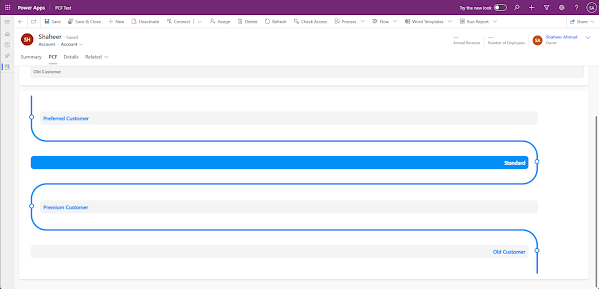
I'm getting the error: Error occured during initialization of control: sa_ShaheerAhmad.ChoicesBPF;Message: Required parameter is null or undefined: entityType
ReplyDeleteany idea what to do here?
I read your blog now share great information here.
ReplyDeleteMB-230: Microsoft Dynamics 365 Customer Service